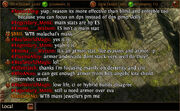
The Chat Console
The Chat Console is used to communicate with other players and execute certain commands.
To access the chat console, click the chat icon (![]() ) or press the chat key (mapped to ↵ Enter by default).
) or press the chat key (mapped to ↵ Enter by default).
Chatting[ | ]
To chat with other players, open the chat console and type a message, then press ↵ Enter to send it.
Players can change which chat domain they send messages to at any time by selecting from the drop down menu in the chat console or by appending a message with the appropriate tag character. Additionally there are some chat domains that can be quickly selected by pressing the correct key combination.
| Domain | Tag | Shortcut | Purpose |
|---|---|---|---|
| Local | N/A | <chat key> | Chat with nearby players within a town hub or zone instance. |
| Global | # | ⇧ Shift+<chat key> | Communicate with a multitude of players within the same league. |
| Party | % | Ctrl+⇧ Shift+<chat key> | Chat with all party members. |
| Whisper | @<character> | Ctrl+<chat key> | Chat with a specific character only. The keyboard shortcut can be used to reply to the last whisper received. |
| Trade | $ | Communicate with players for the purpose of trading items. | |
| Guild | & | Communicate within your guild. | |
| Twitch | ^ | Communicate with the twitch.tv chat. Only works when streaming through the Path of Exile client. (This feature is removed) |
To avoid having the chat console fill up with unwanted messages, players can leave global and trade chat by un-ticking the Join Global Chat and Join Trade Chat checkboxes respectively.
Within each league, the global and trade chat domains are made up of separate channels. When joining global or trade chat, players are automatically assigned to a channel. Players can change to a different channel at any time by using the /global <number> and /trade <number> commands. For example, entering /global 3 would allow the player to join global chat channel 3.
Popular channels[ | ]
Global 820[ | ]
/global 820 is a channel for sharing common or uncommon quests that you might encounter in your travels through Wraeclast.
The channel started when Forsaken Masters released, the masters could spawn randomly in areas and to effectively level them it was necessary to share masters with each other. With time it has grown to include challenges, Trial of Ascendancy and other quests that are better to do in large groups.
Users in that channel may use various acronyms to succinctly explain what they're offering. To keep spam to a minimum it is best to avoid repeating what you're looking for frequently.
This is, by far, the most popular global channel.
Other special chat channels[ | ]
| Type | Number | Purpose |
|---|---|---|
| Global | 820 | Masters/Trials/Challenges Group Recruitment |
| Trade | 820 | Paid services (rare challenges, expensive maps, etc.) |
| Global | 100 | Discord Global |
| Global | 101 | Guild Recruitment |
| Global | 150 | Mapping |
| Trade | 800 | Currency-Only Trading |
| Trade | 5055 | Non-Trade Community(very experienced guys hang out together) |
| Global | 5055 | Reddit Global |
Commands[ | ]
Various functions can be executed by entering commands in the chat console. The syntax of a command is a forward slash (/) followed by a string. Commands that require additional parameters are appended after the command string followed by a space.
| Command | Category | Function |
|---|---|---|
| /help | Displays a list of most console commands. | |
| /bug <description> /debug <description> |
Reports a bug and gives you the report reference number. Additional information can be provided with <description>. | |
| /ladder | Displays the top ten characters on the current ladder. | |
| /played | Character | Displays the length of time the current character has been played. |
| /age | Character | Displays how long ago the current character was created. |
| /passives | Character | Displays a summary of all passive skill points and the Deal with the Bandits reward the character has gained. |
| /deaths | Character | Displays how many deaths the current character has incurred. |
| /remaining | Displays how many monsters remain alive in the current area. | |
| /destroy | Destroys the item on cursor. Use with caution! | |
| /recoveroldcraftingbenchitem | Recovers an item placed in now inaccessible Masters and Harvest crafting bench. | |
| /itemlevel | Displays the level of the item on cursor. | |
| /pvp | Displays Win/Loss/Disconnect statistics for 1v1 and 3v3 PvP. | |
| /fixmyhelmet | Updates an existing non-unique helmet to new art. | |
| /oos | Forces resync. | |
| /dance | Perform a dance. | |
| /status <text> | Social | Change your status. Status is displayed to all friends as an alert when changed, and is shown to friends in the social window. |
| /invite <character> | Social | Sends a party invite to <character>. |
| /kick <character> | Social | Kicks <character> from the party. |
| /party_description <description> | Social | Changes the description of the party to <description>. |
| /tradewith <character> | Social | Initiates a trade with <character>. Characters must be in the same town hub instance to trade. |
| /friend <character> | Social | Adds <character> to the friends list. |
| /unfriend <character> | Social | Removes <character> from the friends list. |
| /accept <character> | Social | Accepts friend request. |
| /ignore <character> /squelch <character> |
Chat | Adds a player account specified by character name to the ignore list. No messages will be received from ignored players. |
| /unignore <character> /unsquelch <character> |
Chat | Removes a player account specified by character name from the ignore list. |
| /clear_ignore_list | Chat | Removes all player accounts from the ignore list. |
| /whois <character> | Displays a character's level, class, league, and whether he is online. | |
| /afk <message> | Chat | Turns AFK mode on, replying with <message> when someone whispers you. A default message will be used if one isn't specified. |
| /afkoff | Chat | Turns off AFK mode |
| /dnd <message> /donotdisturb <message> |
Chat | Toggles Do Not Disturb mode for chat. When on, no messages including whispers will be received. A custom autoreply message will be used if a <message> is added. |
| /global <number> | Chat | Joins global chat channel <number>. |
| /trade <number> | Chat | Joins trade chat channel <number>. |
| /cls /clear |
Chat | Clears the chat console of text. |
| /hideout | Quick travel | Sends you to your hideout. Only useable while in town. |
| /hideout <character> | Quick travel | Sends you to character's hideout. Only useable while in town. |
| /menagerie | Quick travel | Sends you to your Menagerie. Only useable while in town. |
| /exit | Exits the game to the Character selection screen. | |
| /reset_xp | Resets the experience-per-hour estimation tool. | |
| /recheck_achievements | Forces a recheck of certain achievements. | |
| /autoreply <message> | Chat | Replying with <message> when someone whispers you. |
| /delve | Quick travel | Sends you to your Azurite Mine. Only useable while in town. |
| /metamorph | Quick travel | Sends you to Tane's Laboratory. Only useable while in town. |
| /nochat /togglenochat |
Chat | Chat suppression. |
| /save_hideout | Saves the current Hideout layout to a file that can be later loaded or shared. | |
| /spectate <character> | Spectate a character. Character must be mutual friend or guildmate. |
Obsolete / Removed Commands[ | ]
These commands were present in the game previously, but have been removed, or no longer function.
| Command | Removed In | Function |
|---|---|---|
| /claim_crafting_benches | 2.6.3 | Adds all your available crafting benches to your hideout stash. |
| /synthesis | 3.7.0 | Sends you to your Memory Nexus. Only useable while in town. |
| /harvest | 3.11.2b | Sends you to your Sacred Grove. Only useable while in town. |
| /abandon_daily | 3.8.0 | Abandons your ongoing daily master missions. |
Version history[ | ]
| Version | Changes |
|---|---|
| 3.11.1f |
|
| 3.7.4c |
|
| 3.5.2 |
|
| 3.2.0 |
|
| 2.6.3 |
|
| 2.3.2 |
|
